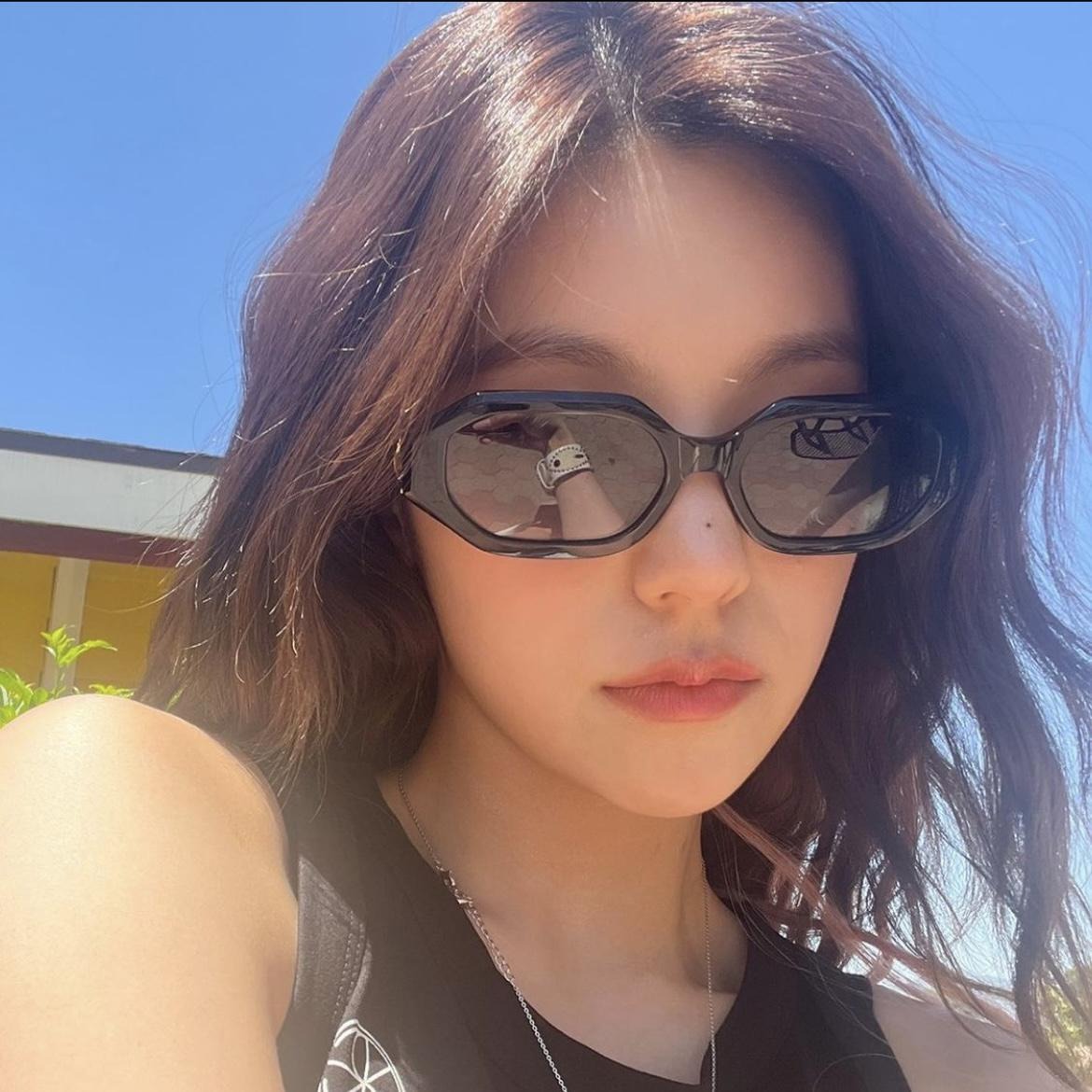| 일 | 월 | 화 | 수 | 목 | 금 | 토 |
|---|---|---|---|---|---|---|
| 1 | ||||||
| 2 | 3 | 4 | 5 | 6 | 7 | 8 |
| 9 | 10 | 11 | 12 | 13 | 14 | 15 |
| 16 | 17 | 18 | 19 | 20 | 21 | 22 |
| 23 | 24 | 25 | 26 | 27 | 28 |
- DS
- CSS
- python
- Class
- Algorithm
- javascript
- MacOS
- MIPS
- control
- Java
- XML
- html
- architecture
- github
- php
- system
- Linux
- for
- while
- web
- data structure
- DoM
- instruction
- DB
- react
- DATAPATH
- computer
- mysql
- function
- Pipelining
- Today
- Total
목록분류 전체보기 (395)
YYYEJI
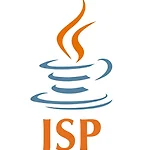 [JSP] Cannot resolve taglib with uri http://java.sun.com/jsp/jstl/core 에러
[JSP] Cannot resolve taglib with uri http://java.sun.com/jsp/jstl/core 에러
taglib 사용할 때 뜨는 Cannot resolve taglib with uri http://java.sun.com/jsp/jstl/core 에러는 JSTL (JSP Standard Tag Library)이 없어서 발생하게 됩니다. 이 에러에 대한 해결책은 pom.xml에 JSTL 디펜던시(dependency)를 추가해주면 됩니다. jstl jstl 1.2 pom.xml에 jstl dependency를 추가해 준 후에 pom.mxl 우클릭하고 Maven을 클릭합니다. Reload project를 클릭하면 project가 디펜던시(dependency)가 추가됩니다. External Libararies에서 jstl이 추가된 것을 확인하고 에러가 뜬 코드에 가면 에러가 사라진 것을 확인할 수 있습니다. ◡̈
 [React] Failed to load plugin 'jest' declared in 'package.json 에러
[React] Failed to load plugin 'jest' declared in 'package.json 에러
Failed to load plugin 에러가 떴을 때는 plugin을 설치(install)해주면 됩니다! 저는 'jest' plugin이 없기 때문에 'jest' plugin을 설치해줬더니 $ yarn add --dev eslint eslint-plugin-jest 실행이 제대로 됐습니다. ◡̈
 [API KEY] 카카오 API 키 발급 받는 방법
[API KEY] 카카오 API 키 발급 받는 방법
↓↓↓ 아래 링크로 들어가 주세요 ↓↓↓ https://developers.kakao.com/ Kakao Developers 카카오 API를 활용하여 다양한 어플리케이션을 개발해보세요. 카카오 로그인, 메시지 보내기, 친구 API, 인공지능 API 등을 제공합니다. developers.kakao.com ① 로그인하고 [시작하기] 클릭하기 ② [+ 애플리케이션 추가하기] 클릭하기 ③ 앱 아이콘, 앱 이름, 사업자명 입력하기 ④ 추가된 앱 클릭하기 ⑤ API key 확인하기 [JavaScript 키]가 API appkey 입니다. ⑥ 플랫폼 등록하기 플랫폼 페이지에 들어가면 플랫폼 등록할 수 있습니다. ◡̈
 [React] yarn으로 styled-components 설치하기
[React] yarn으로 styled-components 설치하기
Styled-components란? id나 class를 사용하지 않고 동일한 컴포넌트에서 컴포넌트 이름을 쓰듯 스타일을 지정할 수 있으며, React 프레임워크를 대상으로 하는 CSS-in-JS 라이브러리 중 하나입니다. ① yarn 설치 $ npm install -g yarn styled-components를 설치하기 전에 yarn을 먼저 설치해줍니다. ② styled-components 설치 npm install --save styled-components 다음으로 styled-components를 설치합니다. ③ 파일 import import styledComponents from 'styled-components'; styled-components를 적용하고 싶으면 파일을 import 해줍니다. ◡̈
 [React] JSX 태그 내부에서 변수 사용하기
[React] JSX 태그 내부에서 변수 사용하기
React(리액트)에서 변수는 return 위에서 생성됩니다. function Question() { return ( Question ); } 아래와 같이 변수를 선언합니다. const str1="Hello" const str2="1" let num = 1 function Question() { const count = 0 return ( Question {count} ); } let 타입은 선언 이후에 값이 변할 수 있음을 의미합니다. (const는 선언 이후에 값이 변할 수 없습니다!) 변수에 목적에 맞게 타입을 지정해서 변수를 정의해주면 됩니다. function Question() { let count = 1 return ( Question {count} ); } 변수를 사용할 땐 {중괄호}에 변수..
 [React] 리액트(React)에서 이미지 넣기
[React] 리액트(React)에서 이미지 넣기
React에서 사진을 올리고 싶을 땐 tag로 쉽게 올릴 수 있습니다. alt는 이미지를 보여줄 수 없을 때 대체될 수 있는 텍스트를, src에는 올리고싶은 이미지의 경로를 입력해 주시면 됩니다. ⚠️ 주의해야 할 점 ⚠️ 이미지의 경로를 조심해야 됩니다. ① 이미지의 경로가 React을 생성할 때 생기는 public 폴더 밑에 존재해야 됩니다! ② /images/duck.mp4로 파일의 위치를 설정해줘야 됩니다. images 앞에 경로가 어떻든 신경써주지 않아도 된다는 의미입니다. ↓↓↓ 동영상 업로드 하기 ↓↓↓ https://yyyeji.tistory.com/385 [React] 리액트(React)에서 동영상 삽입하기 리액트(React)에서 영상을 삽입하는데 조금 오래 걸렸던 것 같아서 정리를 해볼..
 [React] JSX expressions must have one parent element 에러
[React] JSX expressions must have one parent element 에러
아래와 같은 코드를 작성했다가 JSX expressions must have one parent element 에러를 받았습니다. function Loading() { return 분석중입니다...; } 이 에러는 JSX 문법을 사용할 때 여러개의 컴포넌트가 사용될 때 parent element로 컴포넌트를 감싸지 않아서 등장하는 에러기에 function Loading() { return ( 분석중입니다... ); } tag를 tag 안으로 넣어줬더니 해결됐습니다. ◡̈
 [React] event.target.value 란?
[React] event.target.value 란?
event.target.value가 무엇인지 알아보기 위해 아래 코드를 살펴보겠습니다. tag에 onChange 이벤트를 설정해줍니다. const onChange1 = (event) => { console.log(event); }; input tag도 만들어줍니다. input에 입력 값이 들어오면 onChange1가 실행되면서 event 객체를 반환합니다. event 객체는 아래와 같이 생겼습니다. 콘솔(console)에 event.target을 출력하면 event 객체의 target만 불러와서 출력해 줍니다. const onChange1 = (event) => { console.log(event.target); }; 콘솔(console)에 event.target.value를 출력하면 event 객체의 ..